Short Version:
It’s been a long time since Sony released a smartphone in the U.S.
market that had a chance of hitting it off with customers — too many of
their recent releases have either been meant for niche markets (the
Xperia Play 4G) or were expensive and unlocked (nearly all of
these things).
That said, they’re looking to give it another go with the new Xperia
ion, and it certainly looks like it could go all the way. It’s the
company’s first LTE-enabled phone to land in the United States, it packs
an impressive camera, and it’ll only set AT&T customers back $99.
What’s not to like?
Read on for all the juicy details.
Features:
- 4.6-inch 720p Reality Display and Mobile Bravia engine
- Runs Android 2.3.7 Gingerbread
- 1.5GHz dual-core Snapdragon S3 processor
- 1GB of RAM
- 16GB of onboard storage, can take up to an additional 32GB microSD card
- NFC
- 12MP rear-facing camera (records video in 1080p) with Exmor R sensor
- 1.3MP front-facing camera
- Runs on AT&T’s 4G LTE and HSPA+ networks
- MSRP: $99 with a two-year contract, available June 24
Pros:
- Rock-solid camera
- Impressive 4.6-inch display
- Aggressive price point
Cons:
- Why does this thing run Gingerbread?
- Finicky capacitive Android buttons
- Peculiar button placement on the Ion’s side puts form ahead of function
Long Version
Hardware & Design:
Looking at the Ion dead-on doesn’t leave you with much of an
impression — the Ion’s face is clad in black, and is dominated by the
4.6-inch Reality Display. A terribly small speaker grill is nestled
right along the device’s top edge, and a row of small capacitive Android
buttons (more on them later) sit just above the Sony logo on the Ion’s
chin.
In short, it’s not much of a looker from the front, and it lacks the
quirky characteristics (think the color palette of the Xperia U and the
nifty transparent sliver of the Xperia P) that helped some of its recent
predecessors stand out in a crowd. Lack of style isn’t my only issue
with the device’s face; that row of capacitive buttons took quite a bit
of getting used to.
I’m not sure if it’s just because I have weird thumbs or what, but it
can be a real struggle at times to register a touch on those buttons.
They’re rather small (which doesn’t help things at all), and it often
takes a more concerted press than one would expect to make things work
the way they should. It may seem like a minor thing to get worked up
over, but the effect is cumulative — having to touch the same button two
or three times to make the device bend to my will for a few days isn’t
too taxing, but it could make for some real headaches for people who
actually take a chance and buy the thing.

Things get a little better upon turning the device over, which
reveals a similarly understated design. Strangely though, I think this
is where the Ion actually shines a bit. A handsome dark metal backplate
(that’s sadly prone to attracting smudges) takes up most of the Ion’s
rear end and is bound on the top and bottom by a pair of removable
plastic caps that hide both a microSD and a micro-SIM slot. The only bit
of branding back there is the iconic green Sony orb plopped right above
the Xperia logo, and I frankly like it that way.
The other thing to note about the Xperia’s back is that it gently
curves to fit your hand, something that helps hide its 11.68mm
waistline. That curve coupled with that metallic backplate imbues the
Ion with a sturdy, comforting feel in spite of the fact that it weighs
in at only 4.9 ounces. That said, I take some issue with the way Sony
crafted the sides of the device — the edges were designed in such a way
that the power, volume, and camera buttons are mounted at an angle. The
buttons themselves aren’t any harder to physically press, but their
angled placement means they’re not quite where your fingers expect them
to be.
This is especially prominent when trying to use the two-stage camera
shutter button — my finger naturally gravitates to the highest point on
the edge of the device, which often tricks me into applying pressure
exactly where the shutter button isn’t. Again, it may seem like a minor
thing to get worked up over (and users may get used to it in time even
if I didn’t), but it’s annoying to see how Sony’s sense of aesthetics
have made it slightly more difficult to use the phone the way I want to.
Software:
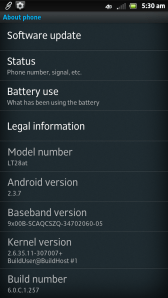
Gingerbread, I wish Sony knew how to quit you.
Perhaps I’m a bit jaded — after having used an Ice Cream Sandwich
device as my daily driver for the past few months, going back to a
lightly-tweaked take on Android 2.3.7 Gingerbread for nearly a week
didn’t seem like a tempting proposition. Sony maintains that the device
will gets its Ice Cream Sandwich update in due course (the Xperia S just
got its own ICS update a few days ago), but really — it’s the middle of
2012 and Ice Cream Sandwich first hit the scene toward the end of last
year.
It may just be one of the pitfalls that needs to be dealt with when
mid-range devices are concerned, but I can’t quite shake the feeling
that a solid handset isn’t quite living up to its potential because of
Sony’s decision on this front.
Anyway, I’m not going to get too caught up in pondering the sort of
device the Ion might have been, and Sony has done their part to try and
freshen up this stale cookie. Longtime readers may know that I’m no
great fan of what manufacturers do to the stock Android experience, but
Sony thankfully hasn’t gone too crazy with their custom UI — save for a
few particularly heinous widgets (Timescape and the large,
love-em-or-hate-em Tools widgets in particular) I actually found myself
enjoying some of what Sony came up with.
The app launcher in particular seemed nice and clean, with apps being arranged on multiple horizontal scrolling pages
a la
Ice Cream Sandwich. What made the whole thing even better was the fact
that Sony didn’t completely load the device up with bloatware or plugs
for their myriad media services — Sony only preloaded a few apps and at
least some of them are rather useful.
Sony’s LiveWare manager app for instance is a scaled down version of
Tasker,
which prompts user-defined apps to spring to life when accessories like
headphones or power cables are connected to the Ion. And just like
clockwork, Sony’s Timescape social app makes yet another appearance
here. The app pulls in tweets, Foursquare check-ins, Facebook status
updates, and LinkedIn updates into a vertical stream of social
information that’s at the same time visually striking and super smooth
to scroll through. Just do yourself a favor and stay away from the fugly
widget.
Of course, since AT&T is selling this thing, you can expect the
full complement of carrier bloatware apps to round out the package. All
the usual suspects are present and accounted for (I’m looking at you
especially, Yellow Pages), but to my great relief, tapping a small grid
icon in the bottom right corner of the app launcher lets you delete most
of them quickly and without prejudice. Kudos to Sony for making that
process dead-simple.
Camera:

One of the Ion’s biggest claims to fame is its 12-megapixel
rear-facing camera, which makes the device second only to HTC’s Titan II
for the title of “beefiest cameraphone” on AT&T’s store shelves.
Thankfully, I’m pleased to report that Sony’s claims aren’t just
marketing fluff — this is one of the nicer smartphone cameras I’ve used
in quite a while.
But first, let’s address some of the mechanical bits. Holding down
the two-stage shutter button while the phone is locked lets users jump
straight into the camera app while the device is locked, which sounds
great except for one thing — by default the camera app is set to snap a
picture as soon as someone uses the shutter button to unlock it. That’s
right, it just takes a picture as soon as the phone wakes up, which
means that you’ll have no clue how well you’ve framed the shot or if the
camera focused on the right subject until it’s too late.
Thankfully all that requires is a quick settings tweak, and the rest
of the camera experience is quite solid. The process of auto-focusing
and actually snapping a photo was awfully quick — just under three
seconds to focus, shoot, and return to standby mode. Once inside the
camera app proper, users can select from a number of different scene
modes (though the default scene recognition mode is smart enough to
accurately handle most situations) and shoot panoramas to boot, but
there isn’t much in the way of manual controls outside exposure and
metering settings.
Of course, all that would mean nothing if the photos didn’t turn out
well. Fortunately, colors were bright and vibrant, though perhaps to the
point of being slightly over-saturated at times (more on that in a
moment). Low-light performance wasn’t too shabby either, but the Ion’s
Exmor R sensor isn’t a miracle worker — there was still quite a bit of
grain present in shots taken in darker locales. C’est la vie.
The Ion can also record 1080p video at 30fps, and results were
generally quite nice — test recordings displayed plenty of detail, and
additional features like image stabilization and the ability to light up
the LED flash came in quite handy. The process isn’t entirely flawless
though, as the camera tends to take a few extra moments getting into
focus when you’re ready to begin shooting.
Now, about that over-saturation issue I was talking about — it’s not
entirely the camera’s fault. It’s worth noting that the images look
extra vivid on the device itself thanks in part to Sony’s use of their
Mobile Bravia engine, and that their level of vibrance will vary once
you move those photos onto other devices. And speaking of which…
Display:
Since the Ion is the first Sony smartphone I’ve worked with in a
while, I wasn’t quite sure what to expect from its 4.6-inch, 720p
Reality Display. As such, seeing the bright, crisp display come to life
for the first time was actually a bit of a surprise — sure, it lacks the
deep blacks seen on AMOLED displays but the LCD panel Sony’s using is
no slouch (especially since at 342 ppi it beats the Galaxy S III and the
iPhone 4S at the pixel density game). The display’s viewing angles are
actually quite good, though prepare for the colors to wash out a bit the
further you move away from dead center.
The screen’s performance in daylight seemed respectable at best.
Since Sony doesn’t include an option to automatically set screen
brightness, you’ll have to manage that yourself should you decide to
venture into the outside world, and the screen tends to get overwhelmed
unless brightness is cranked up full blast.
As I’ve mentioned before, Sony’s Mobile Bravia engine plays a
significant role in how images and video appear on that sizable screen.
With the Bravia option on (note: it’s on by default) colors were vibrant
and vivid to the point of being slightly lurid at times — this was
especially apparent in
one of my test videos, where the Xperia ion tended to make a stage lit mostly in blue take on a notably purple cast.
It wasn’t necessarily a bad change (I actually think it gave the
video some cinematic flair), but not everyone may enjoy the effects
engine has. In addition to pumping up colors, the Bravia engine also
sharpens the image, leading to the double-edged sword of slightly
crisper images and video versus the potential annoyance of seeing more
jaggies. Occasionally nuclear colors aside, I think leaving the Bravia
engine on is generally a plus; it adds a bit of pop to the viewing
experience, and it’s simple enough to shut down if it gets to be too
much.
For a closer look at the difference, take a look at this image — the
left side is a screenshot of a photo I took with the Bravia Engine off,
and the right is a screenshot of same image with the Bravia Engine on
(click to enlarge).
 Performance:
Performance:
The Ion’s spec sheet would’ve been considered top-tier just last
year, but my how times have changed since then. We’ve since entered the
age of the quad-core chipset (even though most of them don’t end up on
U.S. soil), but the 1.5GHz dual-core Snapdragon S3 processor nestled
inside the Ion’s curved frame still has plenty of game. The device
seemed plenty responsive when put to the usual gamut of daily tasks —
swiping between menus was buttery smooth, as was pulling down the
notification drawer and scrolling through my innumerable contacts.
Similarly, I had no trouble at all watching Top Gear reruns on Netflix
or building obtuse structures in Minecraft Pocket Edition.
If you want to break things down numerically, the Ion managed to
squeeze out an average Quadrant score of 2872, which roundly put to
shame my trusty Galaxy Nexus (average: 1812). It’s still a long ways off
from HTC’s ostensibly mid-range One S (generally around 4-5000
depending on the circumstances), but the Ion certainly has enough
horsepower to be a daily driver for all but the most demanding users.
In terms of network performance, I’m loath to admit that I couldn’t
latch onto an LTE signal in my particular corner of New Jersey (a
problem that I imagine isn’t unique to me considering AT&T’s LTE
network is only live in 41 cities), but I managed to pull down an
average of 7.3 Mbps down and 1.3 Mbps up. It doesn’t sound great, but
the Ion actually performed slightly ahead of other AT&T devices —
namely an iPhone 4S and an unlocked Galaxy Nexus — I tested alongside
it.
Though one of the Xperia Ion’s main draws is going to be that nifty
camera, Sony is positioning it as more than just a media creator — it’s
also a media hub. As you might expect from a company that launched the
working group behind it, the Ion is DLNA certified, and it was a snap to
get it linked up with my DLNA-compatible LG smart television and media
server. From there, I was able to fire up the included Connected Devices
app and sling my media onto the big screen. Streaming videos from my
media server proved to be a breeze too, and it didn’t take long before
Plex was serving up (dorky) content to the Ion.
If you’ve got a micro-HDMI-to-HDMI cable handy, you can also connect
the Ion directly to your television at which point something very
interesting happens. Once the connection is in place, the Xperia swaps
its stock launcher for an upscaled version meant to be displayed on a
television, allowing users to fire up apps and generally do
Provided you’ve got an HDMI-CEC (or SIMPLINK, or Viera Link, or
whatever) compatible television, you’ll also be able to control the Ion
with your television remote. The ability to take any compatible
television and effectively turn it into a smart television set certainly
has its appeal, and while it’s gimmicky and it’s fun, it’s hardly the
kind of thing I’d want to use for any extended period of time.
When it comes to sound, the Ion is actually sort of a mixed bag. Call
quality was generally very clear, but even with the volume cranked all
the way up, I still had trouble hearing the person on the other end of
the line. The same goes for the Ion’s main rear-mounted speaker — for a
device that’s so centered around media, you would think that Sony would
have bothered to pop a better speaker in the thing. Even at maximum
volume (which, again, doesn’t seem that loud) the speaker produces sound
with muddy middles almost non-existent lows. I’ll admit that I can’t be
too surprised as it’s relatively rare to get an unabashedly good
speaker in a smartphone, but I was a tad disappointed nonetheless.
Battery:
For better or worse (I usually lean toward the latter), Sony has
opted to seal the Ion’s 1900 mAh battery under that black metallic plate
I’m so fond of. Though the road warriors among you may miss the ability
to swap out spare batteries as needed, the Ion does a fine job of
chugging along throughout the day.
Since I started using the Ion as my go-to phone earlier this week,
I’ve averaged about eight to nine hours of consistent use each day —
checking my email, firing off text messages, watching the same clip of a
tap dancing broadway starlet over and and over — you know, my usual
routine. If you’re not the sort to check your phone at every possible
moment, you can expect to squeeze closer to 13 hours out of the thing
before needing to juice up again.
If you’re planning to binge on some video content though, expect that
figure to plummet to roughly six hours, and that’s if you’re mighty
careful with all the rest of your settings.
Head-To-Head With The HTC One S And iPhone 4S:

Conclusion:
For all of the Ion’s foibles (and there are quite a few), there’s
still plenty to like here. The Xperia Ion definitely leans to the more
premium end of the mid-range spectrum, and it tries valiantly to punch
above its weight with features like its solid camera, media
functionality, and great display. Its price tag too makes a pretty
compelling statement — there are far worse things you could get for $99.
Ah, but the real question is whether or not it’s worth your money. I
was originally going to say that if you’re in the position where you
really can’t justify spending an extra $100 on a top-of-the-line
smartphone, then the Ion will do in a pinch. Now that I’ve thought about
it a bit more, that’s selling the Ion a bit short.
Despite how harsh I may have been with some of my comments, I really
do think the Ion is a good phone. The problem here is that like with
many mid-range phones, the Ion straddles that very fine line between
“good” and “great,” and it doesn’t seem to have quite enough
oomph
to push it over the edge. Strangely enough, this may well change down
the line — with a few minor tweaks and perhaps a helping of Ice Cream
Sandwich, the Xperia Ion may eventually grow to become a must-buy, but
it’s not quite there yet.
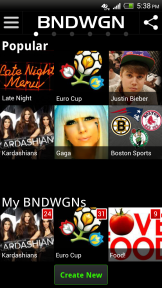



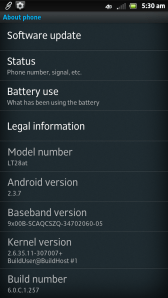










 Today,
marks the 100th anniversary of Alan Turing, who is universally
considered the father of modern day computing. And in true Google,
style, the search giant has honored the legend, on it home page with a
trademark doodle.
Today,
marks the 100th anniversary of Alan Turing, who is universally
considered the father of modern day computing. And in true Google,
style, the search giant has honored the legend, on it home page with a
trademark doodle.



